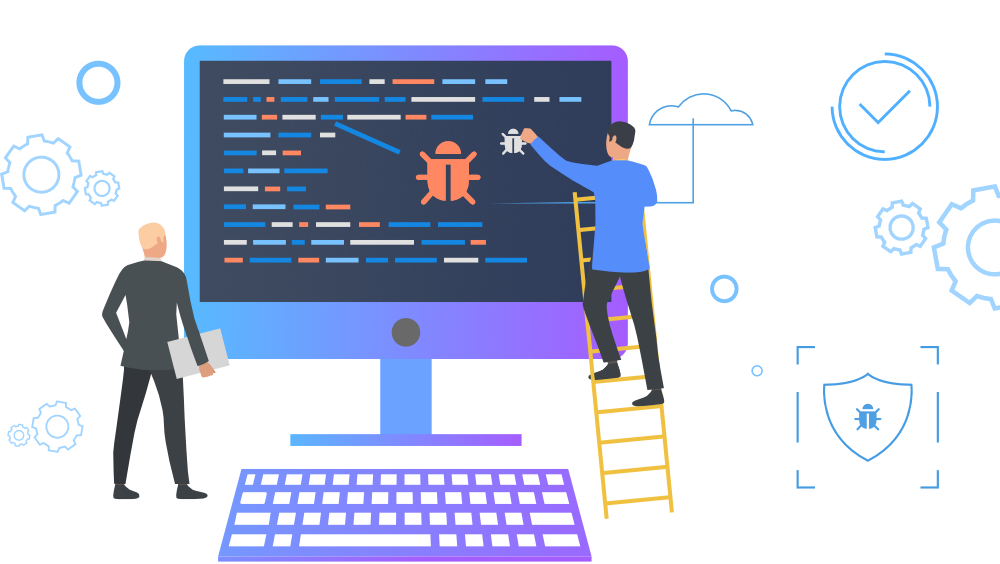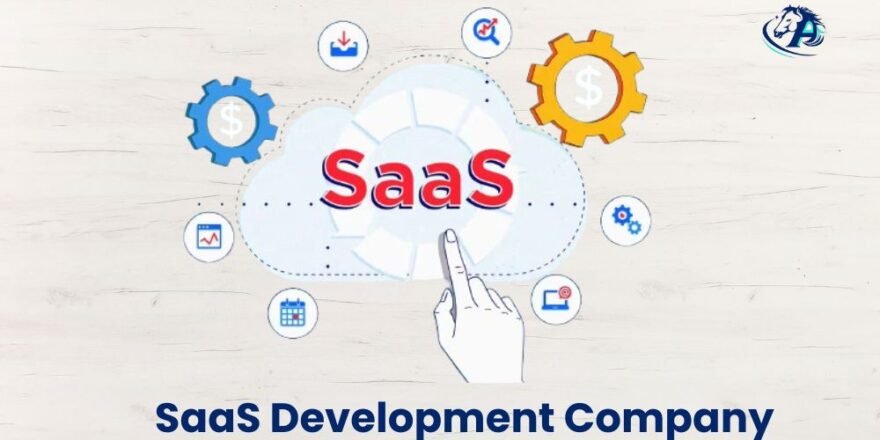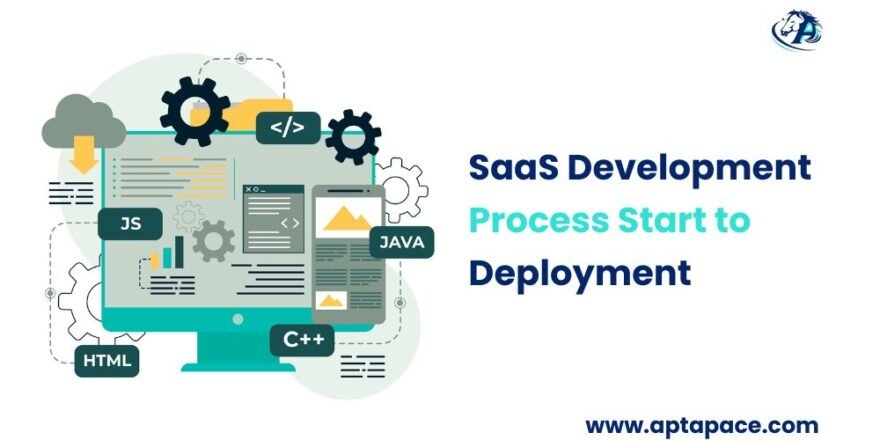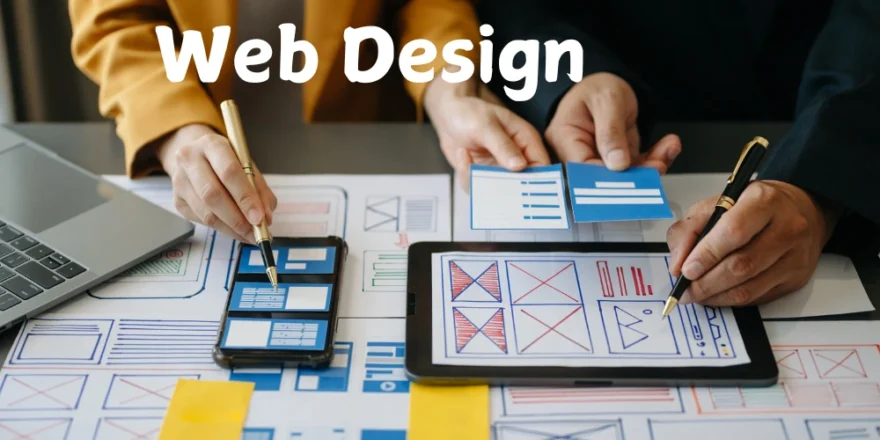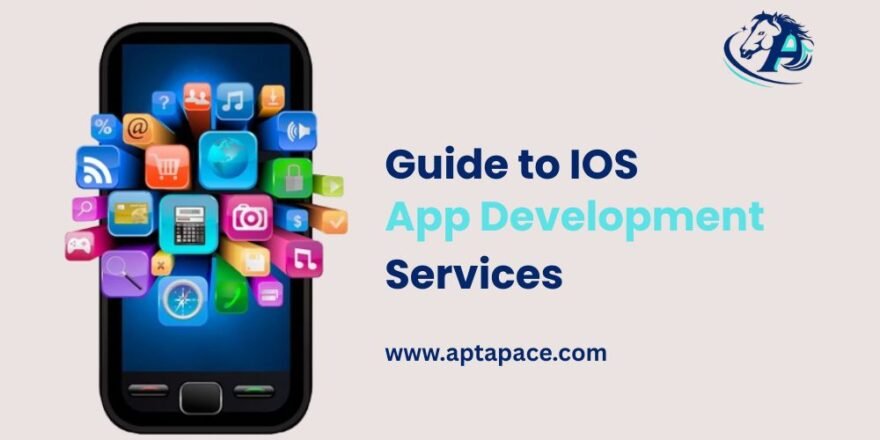Debugging is an essential component of Android program development. Bugs will occur, regardless of your experience, and this is normal! Repairing them can be simple and enjoyable if you have the correct equipment and expertise. Debugging not only fixes mistakes, but it also teaches you how the Android software development kit (SDK) works. Tools such as Android Studio and Logcat make it easier to track and resolve issues, resulting in improved app stability and performance. Whether you’re a beginner or an expert, mastering debugging saves time and increases confidence. Let’s look at ways to make the debugging process go more smoothly and effectively!
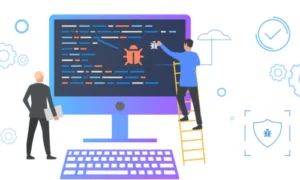
1. The Significance of Debugging in Android Software Development
Why Debugging is Essential for App Quality
In Android app development, debugging is important to improve the quality of your app. Without proper debugging, you risk accidentally releasing an app with errors, bugs, and performance issues that may result in a poor user experience. Debugging enables developers to find and repair faults early in the development process, avoiding costly blunders later on. When issues are fixed before the program reaches the user, the app runs better and more polished, increasing user happiness. For example, if you don’t properly debug network calls, your app may stop or crash when attempting to retrieve data online, causing annoyance for users to exit your program.
Common Bugs in Android Applications
- UI flaws include poor UI elements, errors, or buttons that do not respond appropriately to taps. These problems influence user engagement with the program and, if neglected, might lead to users uninstalling it.
- Performance issues include slow response times, high memory use, and crashes. These faults may not be immediately apparent to consumers, but they might gradually reduce the app’s overall quality.
- Networking Failures: Apps that rely on external data sources may encounter issues due to delayed or broken network connections, resulting in data fetching failures or the app not functioning properly.
- Memory leaks occur when software fails to correctly release memory, causing it to consume more memory over time. Eventually, this could result in a crash.
The Cost of Ignoring Debugging During Development
Ignoring or speeding through debugging can result in significant costs for developers and businesses. A problematic app can result in unfavorable reviews, low ratings, and a loss of market reputation. Even minor bugs, if left unresolved, can jeopardize the entire app’s functionality. Furthermore, in a competitive market, customers want excellence. Technical issues can generate dissatisfaction and lead to low retention. Debugging is critical for protecting an app’s reputation and ensuring that it fulfills the promises made to users.
2. Tools for Effective Debugging
The Android Studio Debugger is a valuable tool for developers
Android Studio the official IDE for Android development includes a powerful built-in debugger that is vital for identifying issues. The Android Studio Debugger enables developers to analyze code while the app is running, set breakpoints, step through it, and view variable values. This tool allows you to identify exactly where and why a bug is occurring. You can stop execution at any time to monitor the app’s status and solve elusive bugs. It’s a developer’s best friend since it gives you precise control over code execution.
Using Logcot to Track and Correct Errors
Logcat is another useful tool for troubleshooting Android. It’s a logging system that collects runtime messages, warnings, and error logs, giving developers a complete picture of what’s going on inside their projects. When something goes wrong in your app, the Logcat output often contains the information needed to diagnose the problem. To focus on relevant information, you can filter messages by log level (e.g., ERROR, WARN, INFO). Examining these logs allows engineers to quickly trace mistakes back to their source, making it a useful tool for debugging.
Breakpoints and Watches: Monitoring Code Execution
Breakpoints are a significant feature of the Android Studio Debugger. They allow you to pause the app at a specific line of code and investigate its current state. This helps to narrow down the underlying cause of the problem. Furthermore, watches allow developers to follow specific variables and see how their values change as the code executes. By intelligently placing breakpoints and watches, developers can trace complicated issues and obtain significant insights into their app’s runtime behavior.
Profilers for Performance Monitoring
Performance issues can be more difficult to identify than functional mistakes. Android Studio’s Profilers are ideal for monitoring your app’s performance. They let developers monitor the CPU, memory, and network. If the app’s performance begins to deteriorate, you can utilize these profilers to pinpoint the particular region of code causing the issue. For example, if the app is using too much memory, the profiler will display which objects are eating up memory and assist in identifying memory leaks or other inefficiencies.
Third-party debuggers and plugins
While Android Studio includes a variety of tools, third-party tools can give additional debugging options. Popular third-party tools include LeakCanary, which detects memory leaks, and Stetho, which inspects databases and networks. These tools provide insights that may not be as readily available with the built-in Android Studio capabilities. LeakCanary, for example, can detect and report memory leaks automatically as they occur, saving developers time and effort in debugging memory-related issues.
3. Step-by-Step Debugging Procedure
Identifying and Replicating the Bug
The initial stage in the debugging procedure is to identify the bug. Bugs do not always appear regularly, which can make this difficult at times. Once you’ve recognized the bug, attempt to duplicate it. Replicating the issue is critical since it allows you to determine under what conditions the defect occurs and what causes it. For example, if a crash happens after making a network request, you would want to investigate whether the fault is limited to specific network settings or devices.
Running the application in debug mode
Once you’ve reproduced the bug, launch the program in debug mode. This allows you to stop the app’s execution and go through the code to find what’s wrong. Set breakpoints and evaluate the status of your variables to determine the root cause. Running in debug mode allows you to have a deeper peek into the app’s internal workings, which is extremely useful for identifying complex issues.
Interpreting Logcat Messages
After copying the problem and starting the app in debug mode, examine the Logcat messages. Logcat provides real-time logs of the app’s execution. Pay special attention to any ERROR messages or stack traces, as these frequently indicate the specific line of code where the error occurred. These logs will also include extra context, such as which methods were used and what arguments were passed, allowing you to pinpoint the problem more quickly.
Use Conditional Breakpoints for Complex Issues
Some bugs are complex and only appear under certain conditions. Conditional breakpoints can help in these situations. Conditional breakpoints are configured to operate only when certain conditions are satisfied, such as when a variable reaches a predetermined value. This makes them great for identifying random faults that do not appear every time the app is launched. By adding criteria to your breakpoints, you can narrow down your bug hunt even more.
Testing Fixes and Validating Solutions
Once you’ve identified and resolved the problem, it’s critical to ensure that the bug is genuinely solved. This is done by testing the fix and running the app in various scenarios to check that the problem no longer occurs. In addition, you should confirm that the repair has not introduced any new issues. This method may be done multiple times until you are certain that the bug has been completely addressed.
4. Debugging Common Android Errors
Fixing Null Pointer Exceptions
A NullPointerException is thrown when you try to access or alter an object that has not been initialized. It is one of the most common mistakes in Android development. The best method to avoid this problem is to ensure that an object is null before accessing it. To avoid this problem, use basic checks such as if (myObject!=null). Also, Kotlin’s null safety features include built-in safeguards to assist avoid this issue entirely.
Resolving memory leaks and performance bottlenecks
Memory leaks occur when an application fails to release memory that is no longer required. Over time, these vulnerabilities can cause the program to slow down or crash. To uncover memory leaks, utilize Android Studio’s Memory Profiler, which can help you identify whether areas of your app are using too much memory. To prevent leaks, make sure that resources like as databases, file handlers, and network connections are correctly closed when no longer required.
Addressing UI Layout Issues and Crashes
Incorrect layouts, such as conflicting UI elements or slow buttons, are frequently the source of user interface issues. Use Android Studio’s Layout Inspector to visualize and debug your layout. You can also look for errors in the XML layout files that could impair the appearance, particularly across different screen sizes and resolutions.
Handle API Call Failures and Network Errors
Network difficulties are typical in Android apps that use API calls. If an API call fails or times out, it can result in crashes or unexpected behavior. To manage this, always include error-handling code, such as retry methods or user-friendly error messages, to guarantee that the program does not crash. Check for typical network issues, such as timeouts, unsuccessful requests, and API rate limitations.
Solving Compatibility Issues Across Devices
Android apps often face compatibility challenges across many devices with varying screen sizes and hardware capabilities. To fix these issues, use Android Studio’s Device Manager to test your app across numerous devices and configurations. You should also support several Android versions, ensuring that your app works across multiple OS levels.
5. Best Practices for Effective Debugging
Writing Testable Code From the Start
To debug efficiently, write testable code from the start. This entails organizing your code in a way that allows you to test individual components. Writing clear, modular code makes it easier to recognize and resolve issues as they arise.
Implementing Logging Strategically
Strategic logging is critical for successful debugging. By logging essential events and mistakes, you can monitor what’s going on inside your program and identify problems before they become significant. However, avoid excessive logging, as it might overload the display and make it difficult to access crucial information.
Regular Code Review and pair Debugging
Code reviews and pair debugging are great ways to catch bugs early. Having a second set of eyes on your code can help you detect possible flaws before they become a problem. Pair debugging enables two developers to collaborate to resolve a bug, resulting in speedier solutions and a deeper understanding of the app’s internal workings.
Automated Testing to Detect Bugs Early
Automated testing is another effective technique to detect flaws early in the development process. Writing unit and integration tests ensure that your app’s core functionality always works as planned. Automated testing can also help discover flaws that may be missed during manual testing.
Maintaining Clear Documentation for Easy Debugging
Clear documentation is necessary for debugging. It helps you understand the reasons behind the code and makes it easier to identify where errors are present. Maintaining adequate documentation ensures that debugging takes less time and is more effective.
Conclusion
Debugging in Android software development is more than just detecting and correcting issues; it is also about enhancing app performance, stability, and user experience. Whether you’re using Android Studio, Logcat, or other tools like Flipper, the proper debugging procedure can save you a lot of time. You may design apps that are not only bug-free but also run smoothly by adhering to best practices and learning from your experiences. Debugging may appear difficult, but with the correct attitude and tools, it can be one of the most enjoyable elements of Android development. Happy debugging!